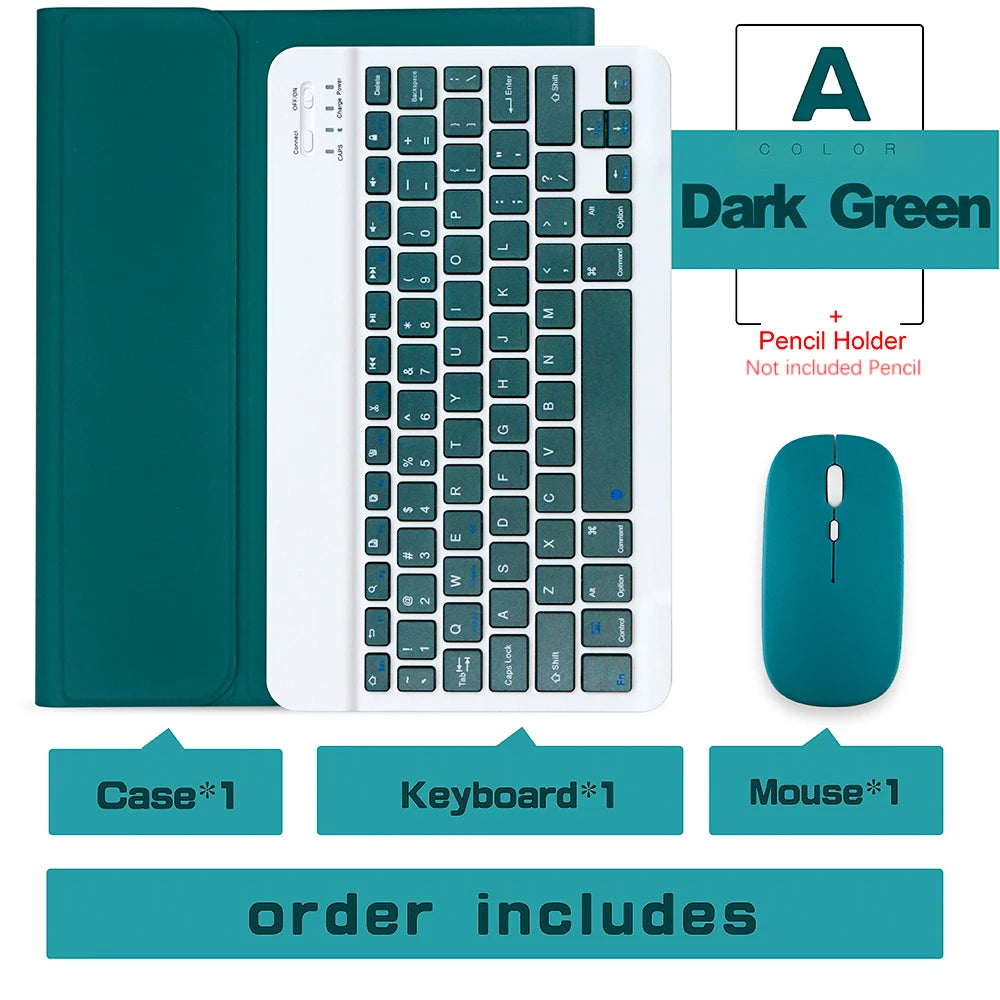Description
Enhance your productivity with our Wireless Keyboard Mouse designed specifically for iPad. No more tangled wires, enjoy wireless freedom as you type and navigate seamlessly. With a sleek and lightweight design, this keyboard mouse combo is the perfect addition to your iPad accessories collection.
Specifications
- Width: 6.6inch
- Type: With Keyboard
- Style: Fashion
- Pencil cases: For ipad pro 11 case 2020
- Pattern Type: Solid
- Package: Yes
- Mini bluetooth keyboard: keyboard for samsung tablet
- Material: PU
- Length: 9.4inch
- For ipad 6th generation case: For ipad 10.2 case
- For IPad Model: iPad Pro 11 inch
- Feature: Soft
- Compatible Brand: For Apple iPad
- Application Laptop Size: 11"
Keyboard and mouse connection method: please turn off the iPad`s Bluetooth first,
and then turn on the iPad`s Bluetooth. After powering on, immediately turn on the
Bluetooth of the keyboard or mouse for pairing. Please press " FN + C " for Bluetooth
pairing. The first connection may be slow. Please try a few more times. thanks
If you need Pro 12.9 iPad case with keyboard , then you click the link below to buy,thanks
“If You Need Keyboards in Other Languages, Please Contact Customer Service Or writing your language keyboard in the order message”

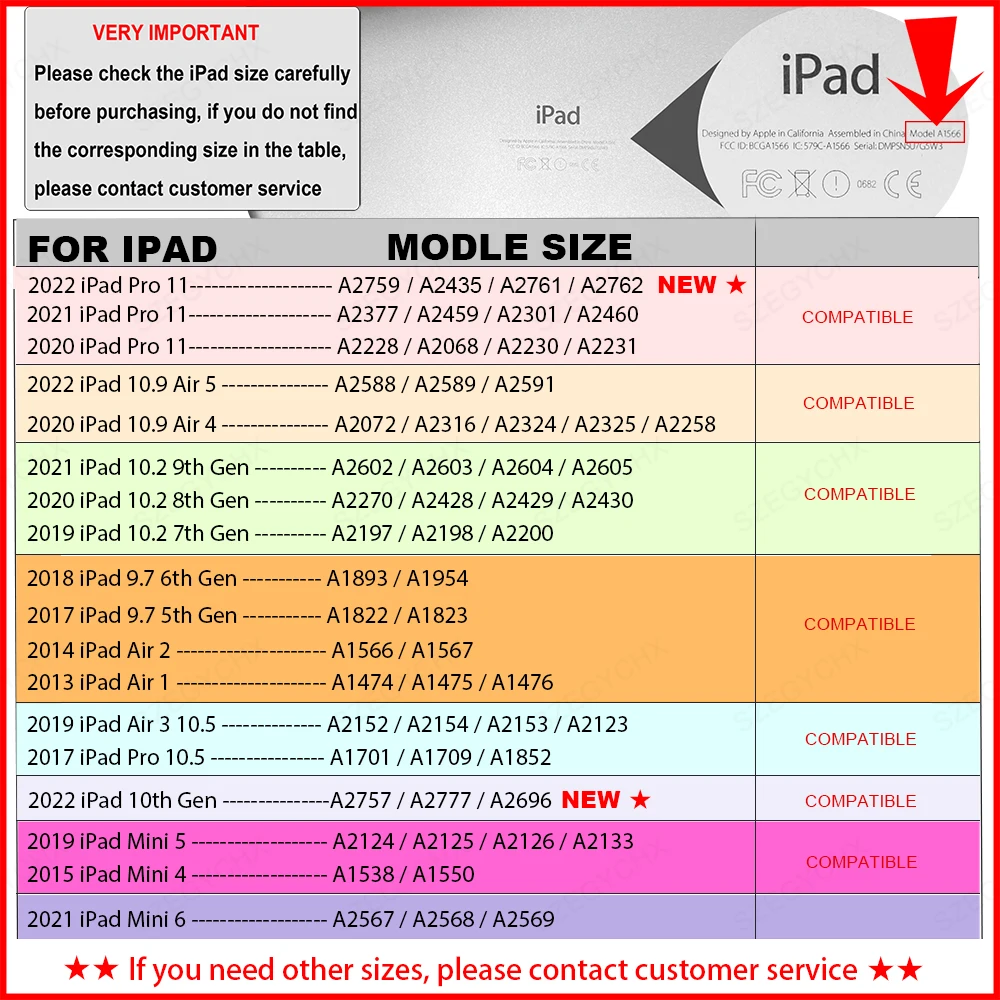
Table pencil for IOS & Andriod

If your iPad is 2018 - 2022 , EG 16th Gen Pencil is the best choice .
If for iPad 2018 -2022, Recommend EG 16th Gen Pencil with Palm Rejection and Tilt Function.

This connected product does not include pencil. If you need to buy a pencil, you can buy it in the link of above picture


4 steps to open a new era of office
. The power light is on
. The bluetooth light is on
. Turn on iPad Bluetooth
. Connect Bluetooth
DUAL MODE BLUETOOTH MOUSE
(BT 4.0 + 2.4GHz): dual mode wireless mouse realizes free switches between two devices with one mouse only by only one click. 【Please turn on the "Assistive Touch" on iPad: Setting-Accessibility- Assistive Touch for an iPad usage.】
How to connect Bluetooth
Step 1: Turn on bluetooth
Step 2: Hold down the three keys "Ctrl + FN + C" at the same time, the connection is successful.
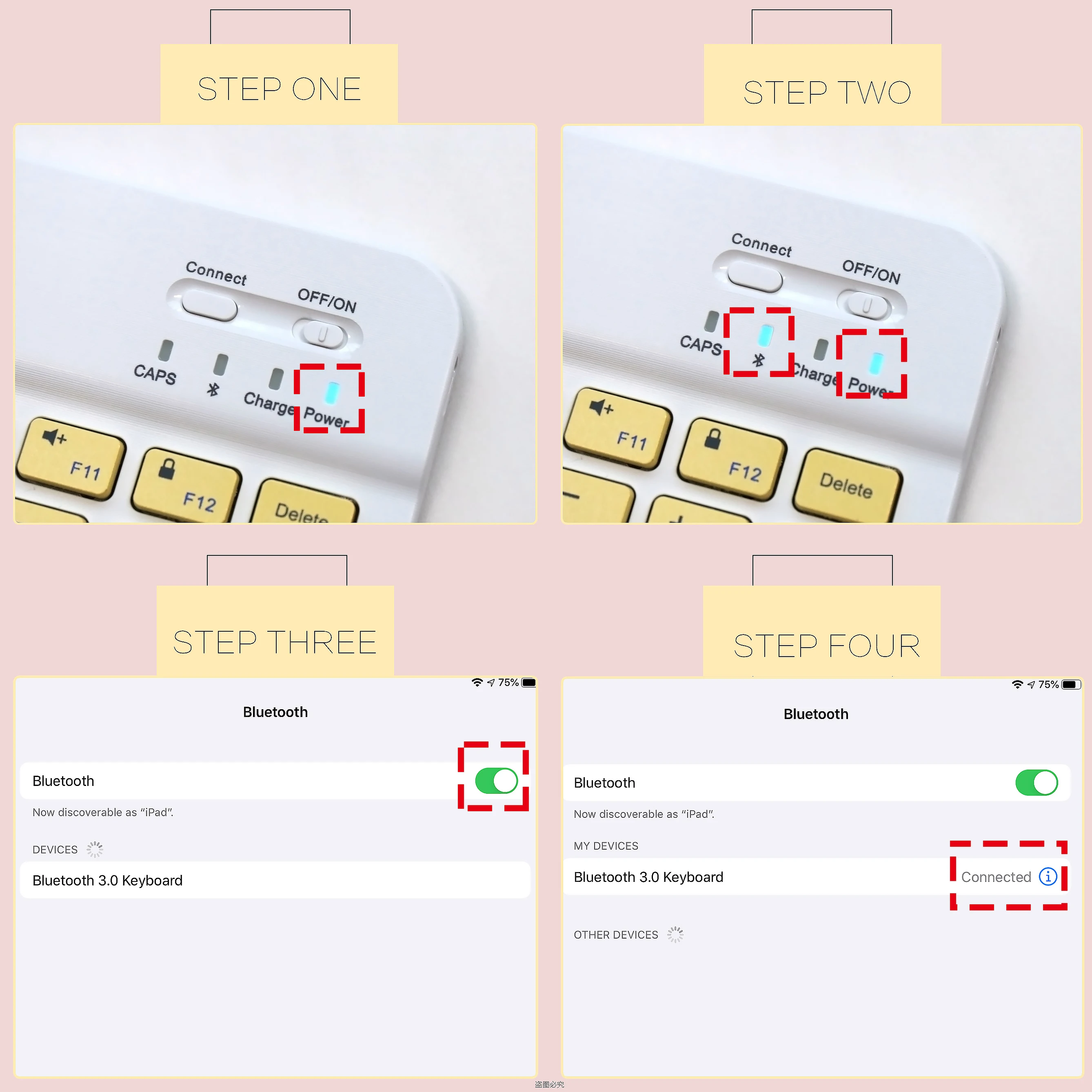
Support multiple systems
Fn+Q Fn+W Fn+E fast switching

Keyboard introduction
Connection method: Bluetooth
Connection distance: 8m-10m
Compatible system: IOS/Android/Microsoft
Suitable for: smart phone/tablet/laptop (need to have Bluetooth function)
Smart sleep: no use, sleep after 30 minutes
Continuous use time: 100 hours
Standby time: 100 days
Charging time: 3-4 hours
Mouse introduction
Connection method: Bluetooth/2.4GHz Wireless USB
Connection distance: 8m-10m
Mouse DPI: 800/1200/1600
Compatible system: IOS/Android/Microsoft
Suitable for: smartphone/tablet/laptop/computer
Smart sleep: no use, sleep after 3 minutes
Continuous use time: 100 hours
Standby time: 100 days
Charging time: 2-3 hours

Multi-function Shortcut Keys Let you operate iPad more conveniently
Basic key combination
Switch apple system: FN+E
Chinese and English input method switching: FN+Space
Show physical keyboard: FN+Control
Switch software: Conmmand+Tab
Case switching: Capslock (If the iPad cannot be set first: Set one +
general + keyboard + physical keyboard + turn off the caps lock key
to switch the Latin keyboard)
Note: If you need to use various countries (Korean, Japanese,etc.), please set the system to
add a keyboard (IPAD Settings-General-Keyboard-Add Keyboard)



Stylish, ergonomic design
fine surface texture, a variety of colors suitable for various places, whether it is office,business trip, appointment, shopping, etc. can cope with it, let You are the most eye-catching in the crowd






















FAQ
Q:What should I pay attention to when connectingto the mouse for the first time?
A:When the mouse is connected for the first time, you need to press the left button, the right button and the scroll wheel at the same time for about 3-5 seconds. (Please note that if the connected device is an iPad, please remember Turn on the assistive touch function in the iPad settings, you can find the instructions for the picture in our Q&A below)
Q: Is the scroll direction of the mouse USB connector and Bluetooth connection the same?
A: No, they are different. When using the USB connector, the scroll wheel slides in the same direction as the computer mouse. Bluetooth connectionsare the opposite.
Q: How to switch between different systems?
A: Fn+Q=Android, Fn+W=Windows, Fn+E=IOS.Please note that please switch the system before connecting to the tablet.
Q: What is the connection sequence of the mouse and keyboard?
A: Connect the mouse first, then the keyboard.
Q: Why can't the mouse connect to the iPad?
A: For the IOS system:a. Upgrade the IOS system above 13.0b. Open the settings, find the Accessibility, turn on the Assistive Touch.c. Turn on the iPad Bluetooth, click Ignore the connected device, press the left mouse button, right mouse button and the scroll wheel at the same time for 3-5 seconds, the Bluetooth window will display a new "BT5.0 Mouse", select pairing.
A: For Android system:Press the left mouse button, right mouse button and scroll wheel at the same time for 3-5 seconds, scan and search for new Bluetooth, and then connect to the mouse.
If you don't understand, please contact us and professional technicians will answerfor you.
Q: Why does Bluetooth display a "connected" mouse but no cursor?
A: Open the settings, find the Accessibility, turn on the Assistive Touch.
Payment & Security
Your payment information is processed securely. We do not store credit card details nor have access to your credit card information.